Training the marathon environments
Note for MacOS & Linux
- You will need to replace the path
\with/ - On MacOS
- Replace
"envs\MarathonEnvs\Marathon Environment.exe"with"envs/MarathonEnvs"
- Replace
- On Linux
- Replace
"envs\MarathonEnvs\Marathon Environment.exe"with"envs/MarathonEnvs/Marathon Environment.x86_64"
- Replace
Windows
Hopper-v0
mlagents-learn config\marathon_envs_config.yaml --train --env="envs\MarathonEnvs\Marathon Environment.exe" --num-envs=10 --run-id=Hopper-001 --env-args --spawn-env=Hopper-v0 --num-spawn-envs=10
Walker2d-v0
mlagents-learn config\marathon_envs_config.yaml --train --env="envs\MarathonEnvs\Marathon Environment.exe" --num-envs=10 --run-id=Walker2d-001 --env-args --spawn-env=Walker2d-v0 --num-spawn-envs=10
Ant-v0
mlagents-learn config\marathon_envs_config.yaml --train --env="envs\MarathonEnvs\Marathon Environment.exe" --num-envs=10 --run-id=Ant-001 --env-args --spawn-env=Ant-v0 --num-spawn-envs=10
MarathonMan-v0
mlagents-learn config\marathon_envs_config.yaml --train --env="envs\MarathonEnvs\Marathon Environment.exe" --num-envs=10 --run-id=MarathonMan-001 --env-args --spawn-env=MarathonMan-v0 --num-spawn-envs=10
MarathonManSparse-v0
mlagents-learn config\marathon_envs_config.yaml --train --env="envs\MarathonEnvs\Marathon Environment.exe" --num-envs=10 --run-id=MarathonManSparse-001 --env-args --spawn-env=MarathonManSparse-v0 --num-spawn-envs=10
TerrainHopper-v0
mlagents-learn config\marathon_envs_config.yaml --train --env="envs\MarathonEnvs\Marathon Environments.exe" --no-graphics --num-envs=10 --run-id=TerrainHopper-000 --env-args --spawn-env=TerrainHopper-v0 --num-spawn-envs=100
TerrainWalker2d-v0
mlagents-learn config\marathon_envs_config.yaml --train --env="envs\MarathonEnvs\Marathon Environments.exe" --no-graphics --num-envs=10 --run-id=TerrainWalker2d-001 --env-args --spawn-env=TerrainWalker2d-v0 --num-spawn-envs=100
TerrainAnt-v0
mlagents-learn config\marathon_envs_config.yaml --train --env="envs\MarathonEnvs\Marathon Environments.exe" --no-graphics --num-envs=10 --run-id=TerrainAnt-001 --env-args --spawn-env=TerrainAnt-v0 --num-spawn-envs=100
TerrainMarathonMan-v0
mlagents-learn config\marathon_envs_config.yaml --train --env="envs\MarathonEnvs\Marathon Environments.exe" --no-graphics --num-envs=10 --run-id=TerrainMarathonMan-001 --env-args --spawn-env=TerrainMarathonMan-v0 --num-spawn-envs=100
MarathonManBackflip-v0
mlagents-learn config\marathon_envs_config.yaml --train --env="envs\MarathonEnvs\Marathon Environment.exe" --num-envs=10 --no-graphics --run-id=MarathonManBackflip-001 --env-args --spawn-env=MarathonManBackflip-v0 --num-spawn-envs=10
Working with Style Transfer
Introduction
There are several steps to update the style transfer environment. This sections gives an overview of the steps required to update, build, and train your own environment on a server.
Update style transfer target animation
In order to switch from imitatin a Backflip animation, to, say Kick animation, you need to
first open the UnitySDK/ package. Then, in the Unity editor, double click the
Assets/MarathonEnvs/Agents/Prefabs/MarathonBackflipEnv-v0 prefab. Select the AnimatorBase/Animator
gameObject in the editor, and drag the desired animation onto Animator Controller:
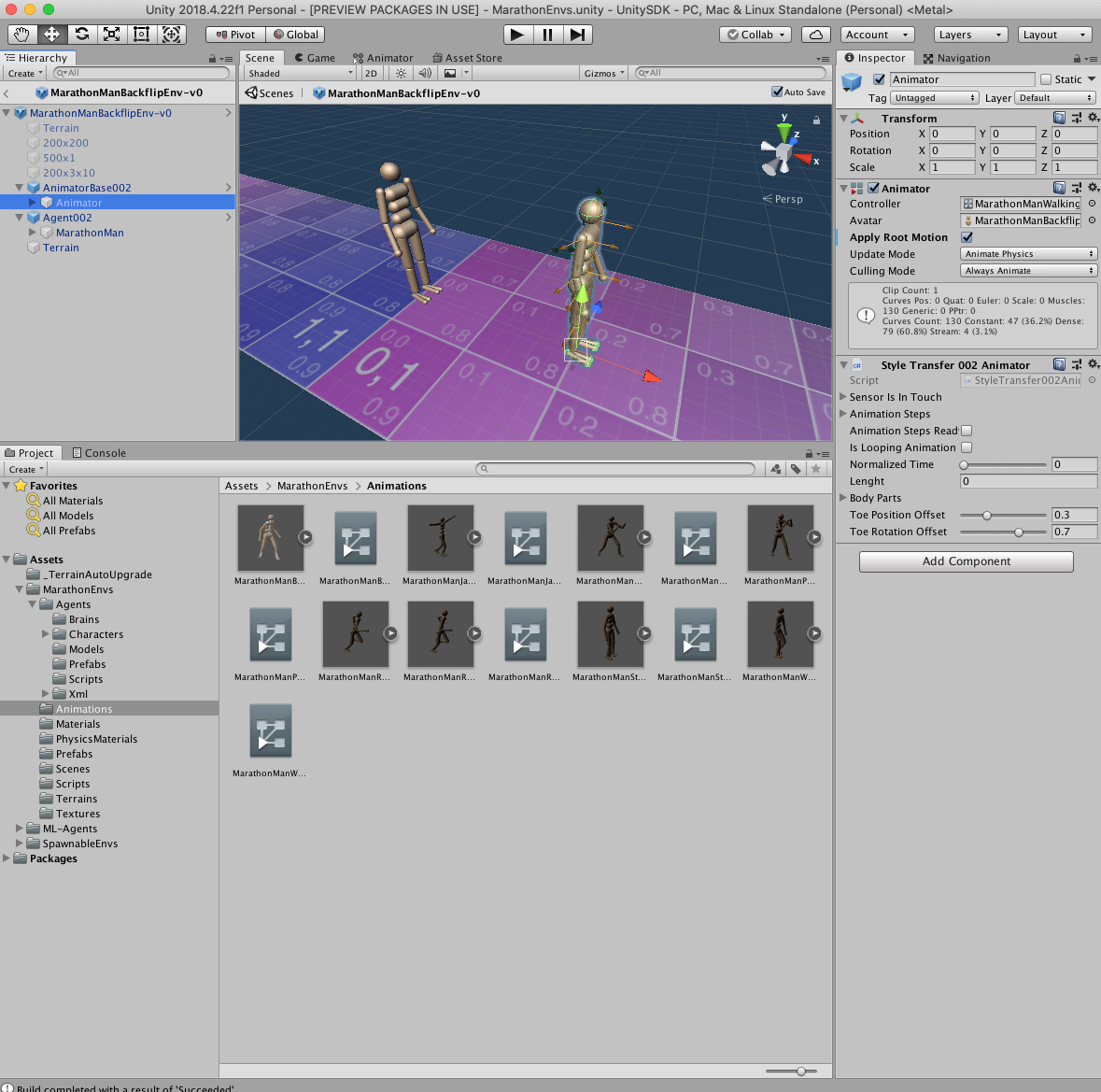
Build the new environment
Now you can make the changes to the scripts that work with style transfer. Mainly, these are
StyleTransfer002Master.csv, StyleTransfer002Animator.csv, and StyleTransfer002Agent.csv. Then, in the
Unity Editor, click File->BuildSettings. In order to build on linux system, make these selections:
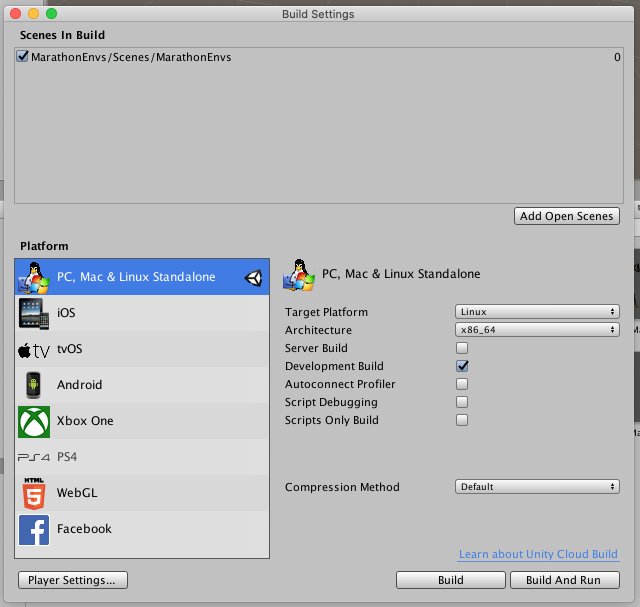
Then, copy over the Build to your linux server. You need these files:
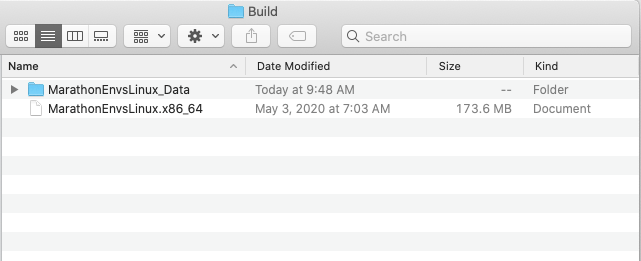
Put these files into the directory on your server:
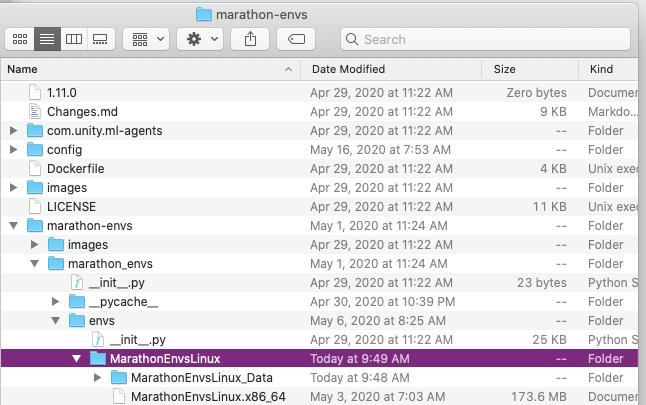
Start the training
Now, you can run the shell command on your server in order to start training:
mlagents-learn config/marathon_envs_config.yaml --train --env marathon-envs/marathon_envs/envs/MarathonEnvsLinux/MarathonEnvsLinux.x86_64 --num-envs=7 --run-id=MarathonManBackflip123 --load --no-graphics --env-args --spawn-env=MarathonManBackflip-v0 --num-spawn-envs=100
Run tensorboard and watch the training process:
tensorboard --logdir results --port 6006
Deploy the trained model
Once happy with the model training progress, you can see it in action. Copy over the trained model found
on the server at models/MarathonManBackflip123/MarathonManBackflip-v0.nn into your Unity Editor
MarathonEnvs/Agents/Models window:
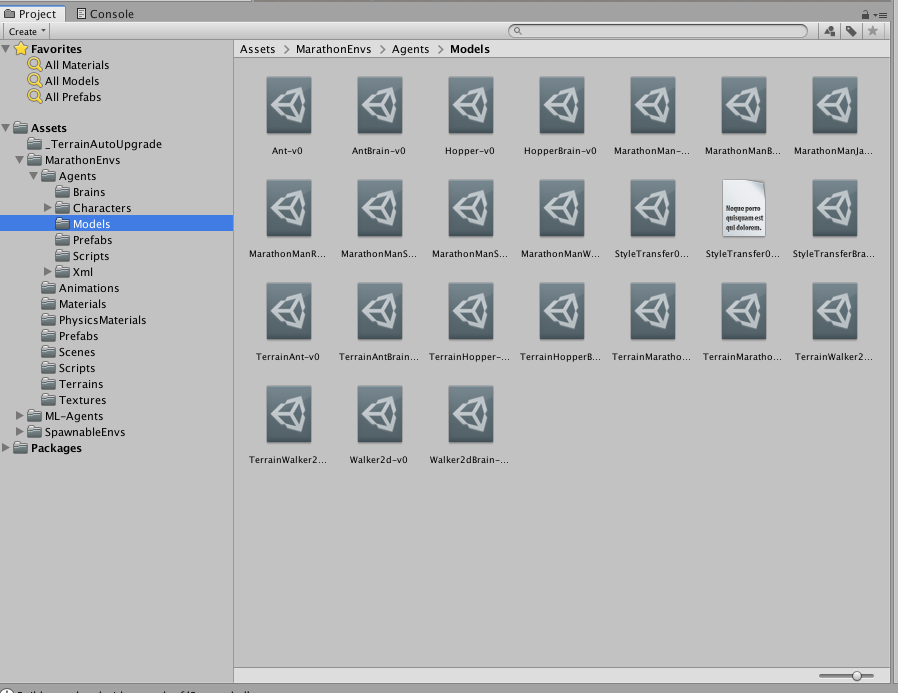 Now, activate
Now, activate Scenes/MarathonEnvs' scene, click Play, and select the BackflipEnvironment`. Your trained
model agent will be shown in action.
Training hints
The animations provided with the repo are trainable within a reasonable timeframe from several hours to
a day. The reward function works equally well for all of them. However, you must adjust the stopping
conditions for each animation by changing the reward threshold in the StyleTransfer002Agent.cs:
if (reward < 0.5)
Done();
For example, if you set threshold too high for the running animation, the agent will be reset too soon,
before it had a chance to accelerate. Setting the threshold too low, however, will result in the agent
running on its knees. Check out the video results
showing the target animations along with the agents. Each video file describes the length of training
and the reward threshold. For example,
Backflip05Reward8h.mov says that an agent was trained on Backfilp animation for 8 hours with a
reward threshold of 0.5.